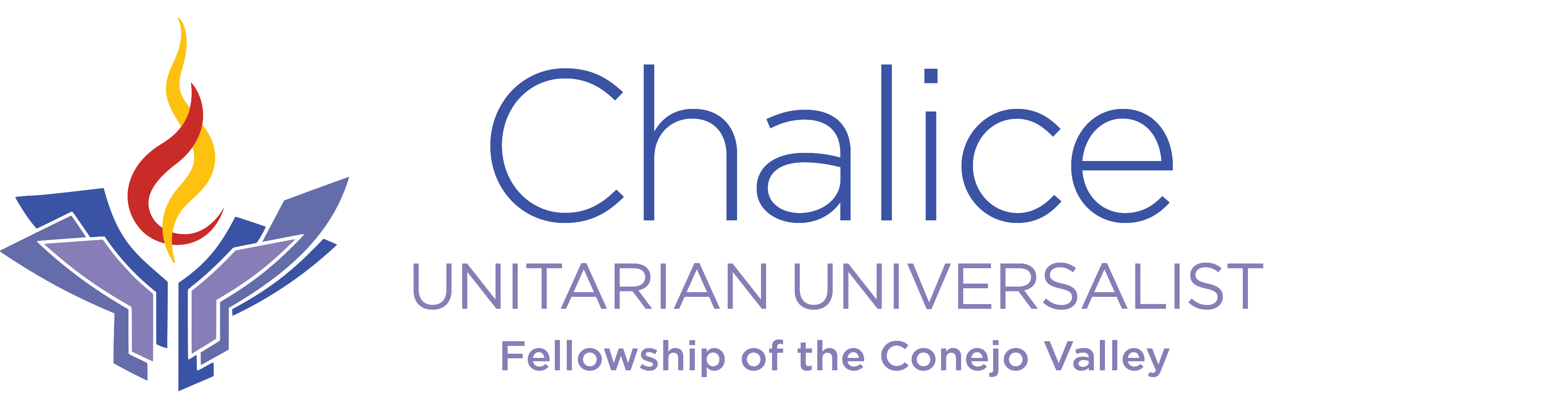How to post a service blurb
This page describes how to post a service blurb and how to post the service theme for a month. More detailed instructions on posting in general may be found at How to Write a Post.
“Service blurbs” are the brief descriptions of services generated by Rev. Nica. When posted on the cvuuf.org website they will appear as “Upcoming Services” until their scheduled date and time has passed. At that point they are viewable under “Service Archive”.
To post a service blurb:
- Login to https://www.chaliceuu.org/wp-admin/
- Navigate to either:
- New -> Service, or
- Services -> Add New
- Cut and paste the title.
- In the description description area enter “Services at 9:15 a.m. and 11 a.m.”, adjusting as appropriate. Enter Shift-Return (this causes a single newline versus a double newline).
- Cut and paste the description into the Visual content area after the “Services at …” text. (Visual rather than the Text panel thus preserving and italics.)
- Copy the entire description into the ‘Excerpt’ area.
- Add the speaker(s). Start typing the speaker’s name into the ‘Speakers’ text box. If the speaker is known a dropdown should appear with names to choose from. If necessary, add more than one speaker. If the speaker is unknown, continue to type their full name (including ‘Rev.’ or ‘Dr.’ if appropriate). Click ‘Add’.
- Schedule the service by clicking on the ‘edit’ link next to the calendar icon, ‘Publish immediately’ line. Enter the date of the service and a time of 11:30 (this will cause the service to move to archive at 11:30 on the service date). Click ‘Publish’. The status of the page should have changed from ‘Draft’ to ‘Scheduled’.
To post a theme:
- Login to https://www.chaliceuu.org/wp-admin/
- Navigate to either: New -> Post, or Posts -> Add New
- Title: similar to “March Theme”. (The title is not necessary but helps to identify posts in the dashboard.”
- Add content similar to: “March Theme: Growing Together in Vision“. (A word can be underlined by selecting it and then hitting ‘Ctrl + u’ or ‘Cmd + u’ for Windows or Mac respectively.)
- Style the content with “Heading 3” (use the dropdown at the upper left of the toolbar for the contents pane).
- Link the content to the the Worship page by
- selecting all of the content
- clicking the ‘insert/edit link’ button or clicking Ctl + k or Cdm + k .
- typing ‘/worship’ in the popup, selecting ‘Worship’, clicking ‘Apply’ (or hitting return), clicking somewhere else on the page.
- Select the Category ‘worship theme’ in the panel on the right.
- Edit the publish date in the ‘Publish’ panel on the right, to a date after the last service of the previous month but before the month for the theme. This will be the date that the displayed them will update to this one.
- Click ‘Publish’.